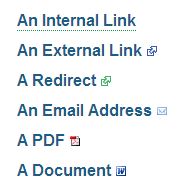Join the webmasters November 16 at 2pm to learn important information about migrating to all-HTTPS websites and what this means to you and your users. William Earnhardt, Web Architect from ITS Digital Services, will join Rachell Underhill, Web and Information Systems Manager from The Graduate School, in presenting this topic and will answer your questions about how the HTTPS switch will affect campus WordPress sites.
Presentations
Presentation Part 1- Rachell Underhill (PDF)
- What is HTTPS and why should we care?
- How do web browsers notify users about a website’s security level?
- What are some common pitfalls when switching to HTTPS?
Presentation Part 2- William Earnhardt (PDF)
- HSTS Headers and migration strategies
- How does the switch to all HTTPS affect campus WordPress sites?
- Where and how to get SSL certificates for UNC websites?
Presentation and Discussion Notes
20171116 HTTPS Webmasters Presentation- Daniel Reeves (PDF)
Rachell’s Presentation
- Push to move everything to HTTPS over the last 10 years
- Cannot be ignored now with the changes
- What is HTTPS
- Secure
- Way of confirming sites
- Encryption of information passed to/from site
- This is the standard being pushed by big institutions.
- In past, only used for financial transactions or password related items.
- Also, there were performance issues
- HTTPS is the future
- HTTP2 will be required for new calls here soon.
- There are features that will only be available using HTTP2
- Benefits
- Google is prioritizing websites that use HTTPS higher than basic HTTP sites
- Browsers are providing content warning messages to sites that do not use HTTPs
- Browser User Notifications
- New warning
- Mixed content
- Bad certificates
- Form sent over HTTP
- Not secure Notification
- Chrome is displaying a “not secure” message in the browser bar window for any site not using HTTPS
- Firefox
- Provides an icon to denote if a site is serving content properly and providing secure information
- Bad certificate
- Provides a browser warning to user and does not display site by default
- A user must perform extra actions to access the site.
- Chrome form warning
- When you start typing on field, if the page is not secure, the browser bar will notify you
- Chrome in the Near Future
- If the site is not HTTPS, a red warning will display to the users at all times
- Common pitfalls when switching to HTTPS
- Invalid or missing SSL certs
- Mixed content
- SEO Problems
- JavaScript errors, API errors or broken websites
- Mixed Content
- Occurs when an HTTPS website pulls in not secure content
- Protocol relative links no longer recommended
- Now a security issue.
- Find and fix mixed content on your source code or by using the browser error messages.
- Chrome console will notify you of any warnings related to security
- Redirects and SEO
- Use a proper 301 redirect to push users form http:// https://.
- Do not use 302 as it will affect search rankings
- JavaScript or API errors
- 3rs party content
- Forms
- iframes
- Analytics tools
- Resources
- Qualys SSL labs
- Can test the SSL validity of a site with details about what is working and what is not.
- Will provide you with a letter grade for the SSL rating for your URL
- BadSSL.com
- Series of test pages so you will know how a browser will notify a user for various issues.
- Why No Padlock
- Basic analysis site
- HTTPS checker desktop app and Mixed Content Scan
- 2 sites for checking mixed content
- Qualys SSL labs
- New warning
William’s Presentation
- Overview
- General process for switching site over
- Helpful tips for making change
- What is being done on campus sites
- A couple of tools
- HTTP Strict Transport Security (HSTS)
- Mostly removes the need for redirecting users from http:// to https://
- Makes browser always use an https:// connection
- Even when clicking http:// link
- Even when typing in the browser bar
- Removes the ability for users to click through the warning about invalid certificates
- Basic Implementation
- Set a header with a max age
- Policy is refreshed each time the page is refreshed
- Strongest Implementation
- Provides additional values
- IncludeSubDomains
- This forces all subdomains to conform to this rule
- Preload
- Will enable this inclusion to be in the browser preload list.
- HSTS Preloading
- Created/managed by Chrome security team
- List of domains where this value is set by default
- This is shipped with the browser and cannot be changed by the user
- Chrome security team started and run it, but it is honored by multiple browsers
- Migration Process
- Install certificate(s)
- Enable https:// but do not force redirectWeb.
- Allow issue best connections
- Live browser testing
- Scan code using grep (or similar tools) for hardcoded http:// value
- Possibly run a search/replace in the database for http://
- Force redirect to https://
- Turn on HSTS header
- unc.edu migration strategy
- Stop redirecting to http://
- Can access sites from either one
- Force all new sites to be created as HTTPS from the beginning
- Write code to force sites that have been converted to HTTPS
- Always redirect http:// to https://
- Return an HSTS header with a short max-age value
- One by one switch sites to HTTPS
- Confirm certificate
- Search-replace sites tables to fix images, links, etc. in the database
- Crawl the site using Mixed Content scan tool
- Increase the HSTS max-age value returned for migrated sites
- Stop redirecting to http://
- unc.edu process
- Roughly 45-50% complete with the migration
- unc.edu migration plan
- Overview
- Will not start until sites.unc.edu is complete
- Has to be automated with over 15K sites
- HSTS on primary web.unc.edu site will have includeSubdomains
- Some custom domains will not be migrated over
- Changes to domain mapping process for the custom ones
- Planned Project Tools
- Content Security policy reporting of mixed content
- Write mixed content error data into application logs
- Use Splunk to aggregate and generate mixed-content error reports
- Web-based site scanning tool for campus websites
- Enter a domain and generate a missed content report for download
- How to get a certificate
- UNC InCommon License
- Go to the software acquisition office
- Lets Encrypt
- Feed, depending on host
- HTTPS resources
- The HTTPs-Only standard
- Mozilla Developer Network HSTS Documentation
- Link in PowerPoint
- WordPress Tools
- WP-CLI
- Command line tool for search replace
- Will address serialized data in the database
- Search-Replace DB
- Better Search Replace Plugin
- Powerful WP Plugin
- WP-CLI
- UNC InCommon License
- Content Security policy reporting of mixed content
- Overview
- IncludeSubDomains
- Provides additional values
Questions
- How does the browser store the HSTS?
- In the browser structure
- Per browser implementation